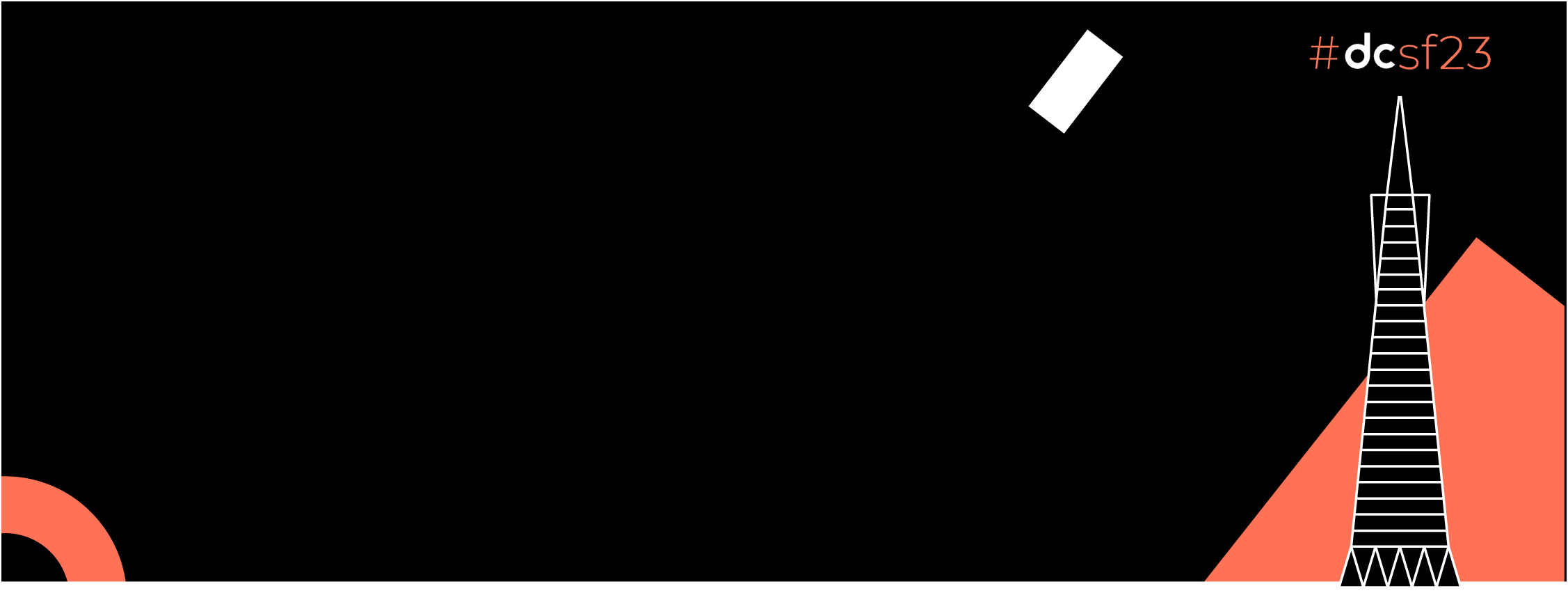Posted by: Tarek Ben Driss
And here we are in Part 2. (if you missed the first part, click here)
So, in the first article we prepared our Oreo (the APK file) automatically after pushing the code to GitHub, and we are ready now to deliver it to testers so they can taste/test it ?
First of all, let’s create an account in Firebase and create a new project :
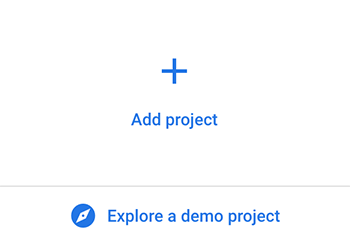
Steps are simple, writing the project name and then click “next” till the final step.
Then, let’s follow Google’s documentation for adding Firebase to your android project, all is here, you can start from “step 3”.
After adding Firebase to your project, wait and refresh the Firebase Console and then click on “App Distribution” -> “Testers and groups” -> “Add group” … Name it “testers” and then, add your email as well as any other person that you want him to get your Oreo.
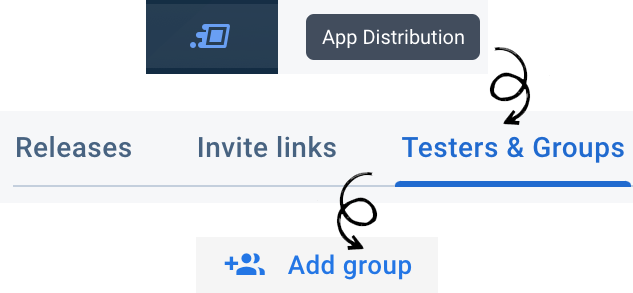
We also need to install Firebase CLI via this link. Or you can paste this command on your terminal if you are using macOS or Linux :
curl -sL https://firebase.tools | bash
Once the installation is complete, type this command on your cli :
firebase login:ci
You’ll be invited to signin with your gmail and authorize FirebaseCLI to access your Google account. Finally, you’ll receive on your cli something like this :
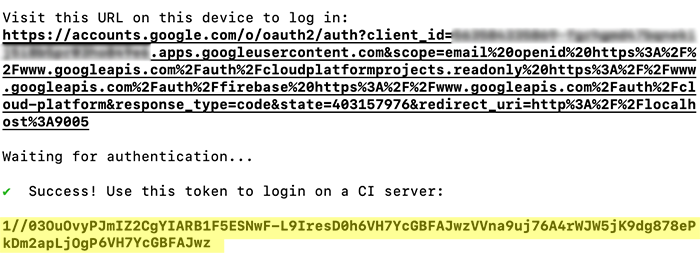
The token (highlighted in yellow) is important for the next steps, please keep it apart.
Now let’s get the app ID, go back to our project in the Firebase console, and click on Project settings.
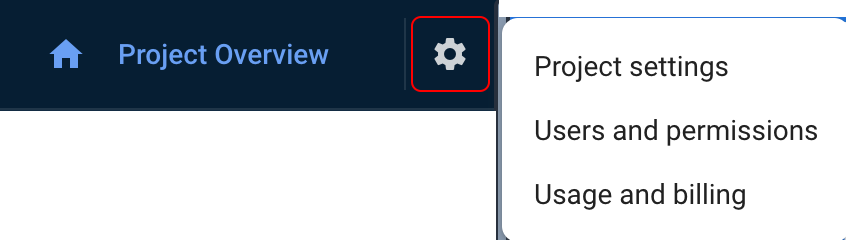
Scroll down till you find the App ID:
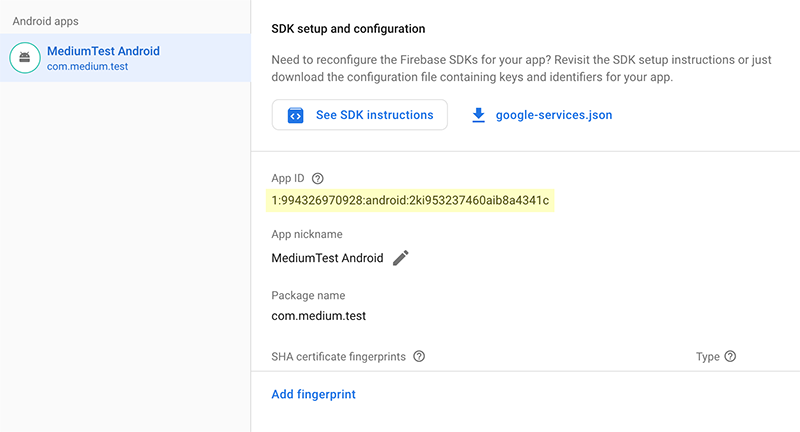
Now, we are ready to continue our mission, so let’s get back to our android.yml file, before the APK: part, we add this code:
| build: | |
| name: Upload apk to App Tester | |
| runs-on: ubuntu-latest | |
| steps: | |
| - uses: actions/checkout@v1 | |
| - name: set up JDK 1.8 | |
| uses: actions/setup-java@v1 | |
| with: | |
| java-version: 1.8 | |
| - name: build release | |
| run: bash ./gradlew assembleDebug | |
| - name: upload artifact to Firebase App Distribution | |
| uses: wzieba/Firebase-Distribution-Github-Action@v1.2.2 | |
| with: | |
| appId: '1:994326970928:android:2ki953237460aib8a4341c' | |
| token: '1//03OuOvyPJmIZ2CgYIARAAGAMSNwF-L9IresD0hjK9dg8BFAJwzVVna9uj76A4rWJW5jK9dg878eP4rWJW5jKjOg6VH7YcGBFAJwz' | |
| groups: testers | |
| file: app/build/outputs/apk/debug/app-debug.apk |
The code is simple, the pipeline will run
bash ./gradlew assembleDebug
and upload the file app/build/outputs/apk/debug/app-debug.apk using wzieba/Firebase-Distribution-Github-Action@v1.2.2 to the testers group.
You can notice that we‘ve put our appId and token that we already have.
Finally, our android.yml will look like this
| name: Android Pull Request & Master CI & CD to Firebase | |
| on: | |
| pull_request: | |
| branches: | |
| - 'master' | |
| push: | |
| branches: | |
| - 'master' | |
| jobs: | |
| test: | |
| name: Run Unit Tests | |
| runs-on: ubuntu-latest | |
| steps: | |
| - uses: actions/checkout@v1 | |
| - name: set up JDK 1.8 | |
| uses: actions/setup-java@v1 | |
| with: | |
| java-version: 1.8 | |
| - name: Unit tests | |
| run: bash ./gradlew test --stacktrace | |
| build: | |
| name: Upload apk to App Tester | |
| runs-on: ubuntu-latest | |
| steps: | |
| - uses: actions/checkout@v1 | |
| - name: set up JDK 1.8 | |
| uses: actions/setup-java@v1 | |
| with: | |
| java-version: 1.8 | |
| - name: build release | |
| run: bash ./gradlew assembleDebug | |
| - name: upload artifact to Firebase App Distribution | |
| uses: wzieba/Firebase-Distribution-Github-Action@v1.2.2 | |
| with: | |
| appId: '1:994326970928:android:2ki953237460aib8a4341c' | |
| token: '1//03OuOvyPJmIZ2CgYIARAAGAMSNwF-L9IresD0hjK9dg8BFAJwzVVna9uj76A4rWJW5jK9dg878eP4rWJW5jKjOg6VH7YcGBFAJwz' | |
| groups: testers | |
| file: app/build/outputs/apk/debug/app-debug.apk | |
| apk: | |
| name: Generate APK | |
| runs-on: ubuntu-latest | |
| steps: | |
| - uses: actions/checkout@v1 | |
| - name: set up JDK 1.8 | |
| uses: actions/setup-java@v1 | |
| with: | |
| java-version: 1.8 | |
| - name: Build debug APK | |
| run: bash ./gradlew assembleDebug --stacktrace | |
| - name: Upload APK | |
| uses: actions/upload-artifact@v1 | |
| with: | |
| name: app | |
| path: app/build/outputs/apk/debug/app-debug.apk |
And now, let’s push a commit and test what we’ve done. We can see in the GitHub Actions pipeline that we have a new job “Upload APK to App Tester”
Job Offers
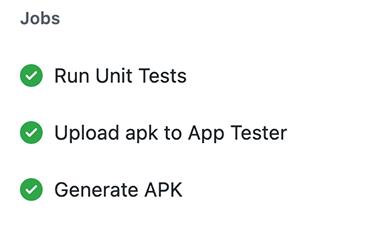
And we see that the “Upload artifact to Firebase App distribution” is done correctly
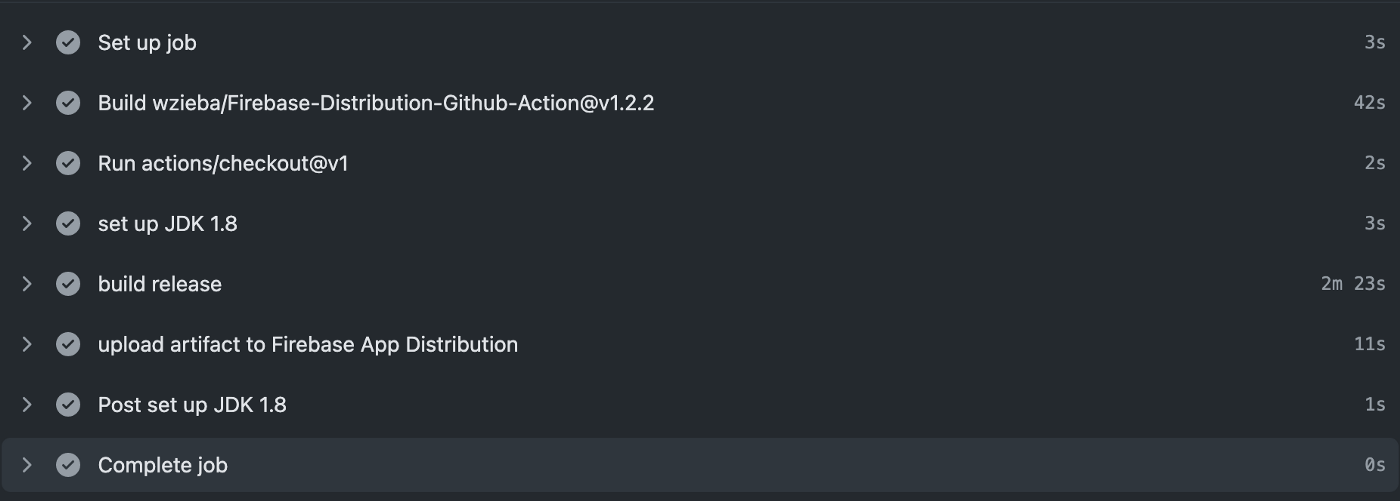
In Firebase, under “App Distribution” -> “Releases” we can also see that we have a new version uploaded. 1.0.0 is the versionName and (1) is the versionCode.

And here we delivered our Oreo ?
It’s time for testers to taste ?, any person added to “testers” group should receive an email like the one below
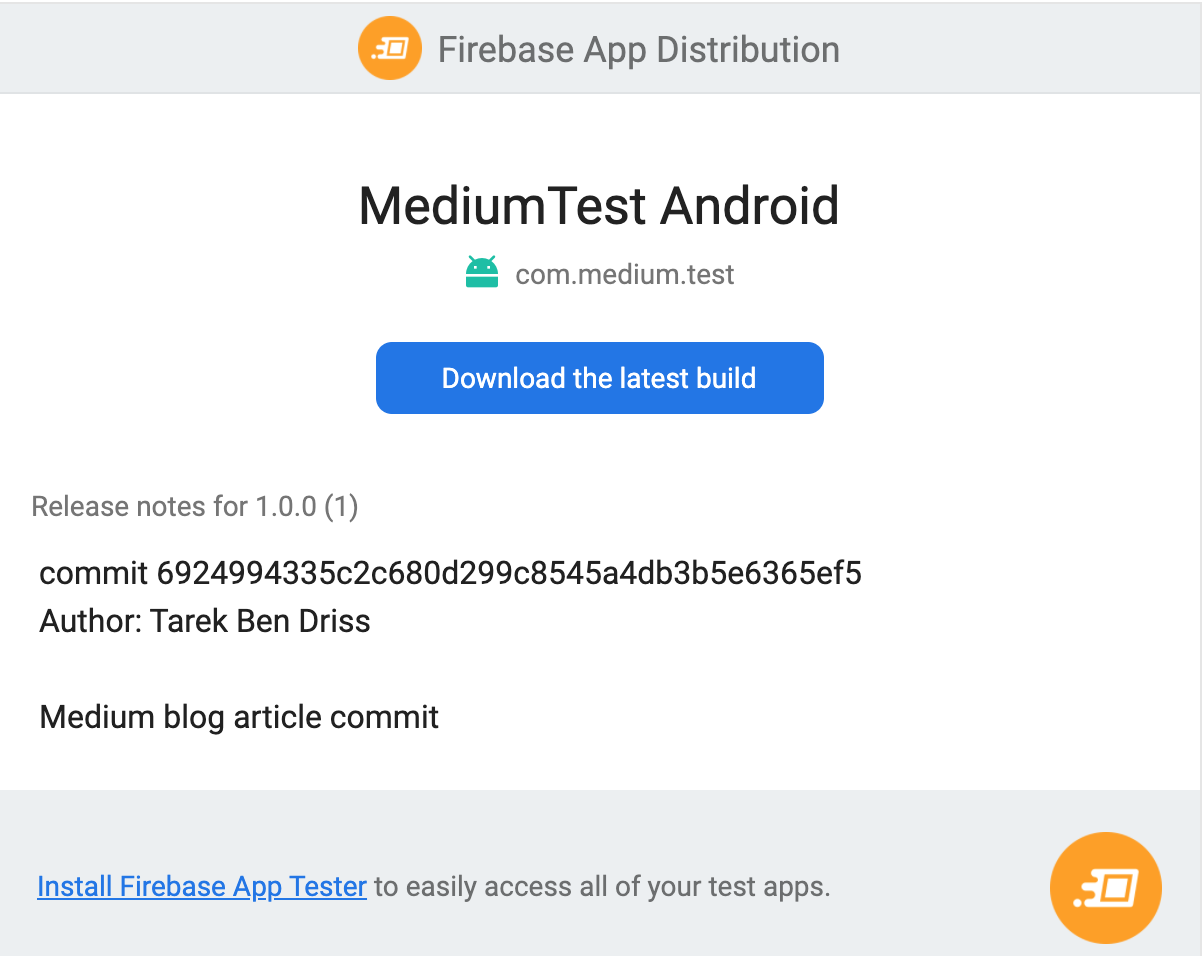
Just install Firebase App Tester, and you’ll find there every version added to Firebase… And for sure, you’ll be notified if a new Oreo (version) is ready to taste (test).
And lo, we finish with this tutorial. Any questions? Notes?… To your keyboards then ?
I’ve written some other Android-related content, and if you liked what you read here, you’ll probably also enjoy this:
“Continuous Integration/Delivery” for Android with GitHub Actions — Part 1
Dynamic RecyclerView With Non-Defined Data Structure (From Unknown CSV Data Structure)
Implement shortcuts, the Android ‘iPhone 3D Touch’ equivalent
Android Library : Show a customized friendly calendar in your app
Sharing (knowledge) is caring ? Thanks for reading this article. Be sure to clap or recommend this article if you found it helpful. It means a lot to me.