Photo by Aron Visuals on Unsplash
Are you struggling with implementing Animated Circular Progress Indicator (ACPI) using Jetpack Compose?
In this article, we will see how to implement a Circular Progress Indicator with animated progress completion status based on provided current value and the maximum value of the progress.
What it (ACPI) looks like?
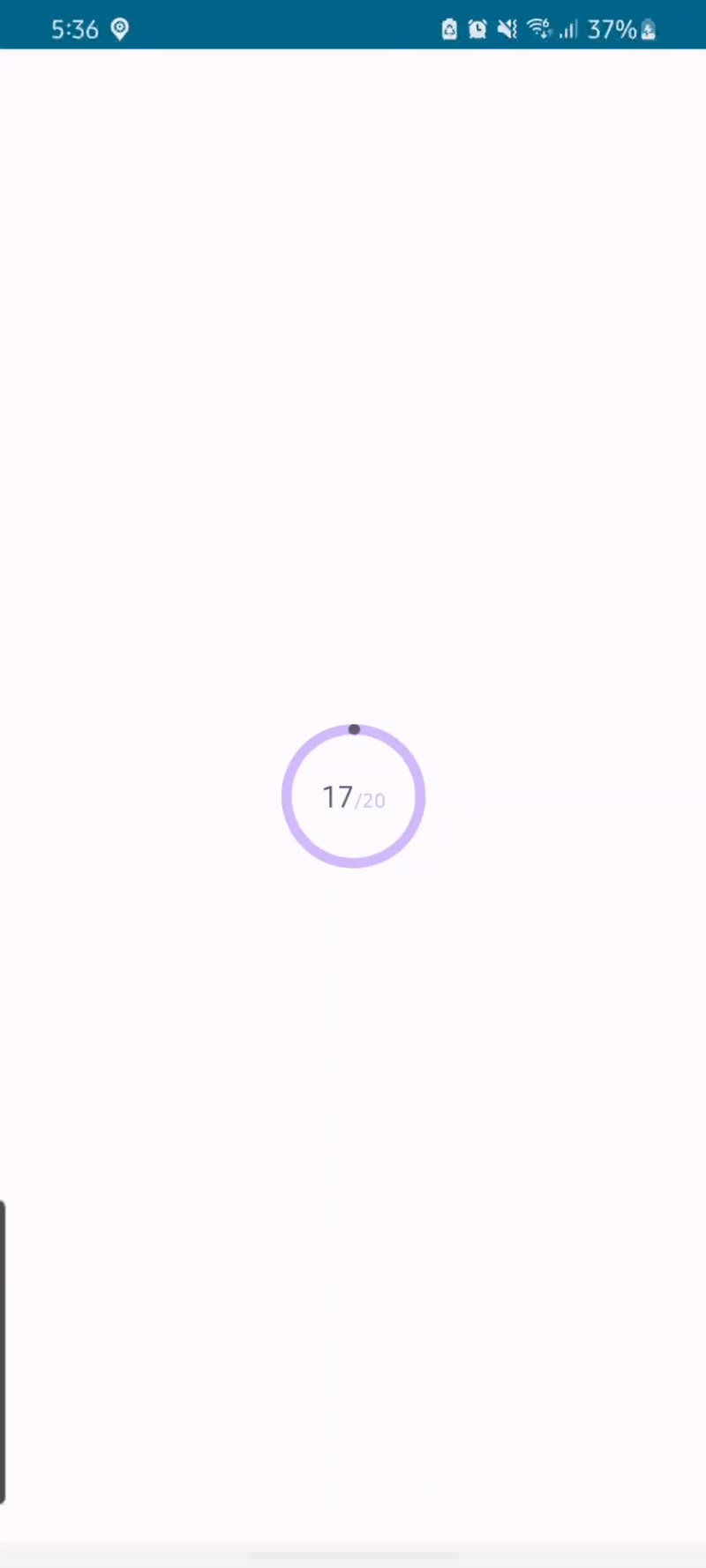 Animated Circular Progress Indicator — in action
Animated Circular Progress Indicator — in action
How simple is the API?
You just have to pass a few parameters to the Composable and we are good to go with the animated Circular Progress Indicator
| AnimatedCircularProgressIndicator( | |
| currentValue = 17, | |
| maxValue = 20, | |
| progressBackgroundColor = Purple80, | |
| progressIndicatorColor = PurpleGrey40, | |
| completedColor = Purple40 | |
| ) |
Different states
There are three different states of the ACPI.
- Initial state — showing 0% progress (0/20 in the picture below)
- progress state < 100% — showing progress based on current value (15/20 in the picture below)
- Max or Completed state — showing 100% progress — (20/20 in the picture below)
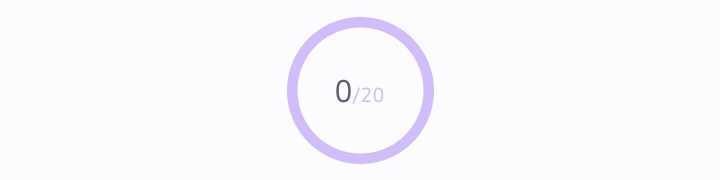
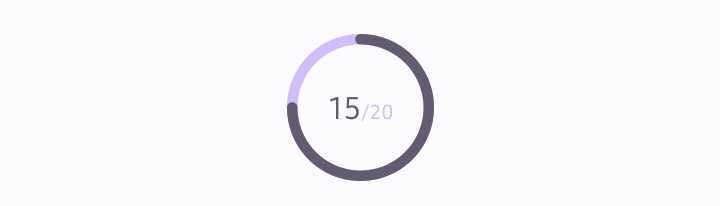

Initial state with 0% progress (Left) — 75 % Progress(Center) — 100% Completed(Right)
Deep dive into ACPI Composable
How do we show the progress status?
Here is the progress status composable to show progress in text form. For example, we are showing 15/20 in the centre with different styles and colours based on typography.
| @Composable | |
| private fun ProgressStatus( | |
| currentValue: Int, | |
| maxValue: Int, | |
| progressBackgroundColor: Color, | |
| progressIndicatorColor: Color, | |
| completedColor: Color, modifier: Modifier = Modifier | |
| ) { | |
| Text(modifier = modifier, text = buildAnnotatedString { | |
| val emphasisSpan = | |
| Typography.titleLarge.copy(color = if (currentValue == maxValue) completedColor else progressIndicatorColor) | |
| .toSpanStyle() | |
| val defaultSpan = | |
| Typography.bodyMedium.copy(color = progressBackgroundColor).toSpanStyle() | |
| append(AnnotatedString("$currentValue", spanStyle = emphasisSpan)) | |
| append(AnnotatedString(text = "/", spanStyle = defaultSpan)) | |
| append(AnnotatedString(text = "$maxValue", spanStyle = defaultSpan)) | |
| } | |
| ) | |
| } |
Job Offers
How do we draw an arc for Circular Progress Indicator?
We have made an extension function to draw a circular progress indicator by drawing an arc on the canvas. We will see Canvas in a while
| private fun DrawScope.drawCircularProgressIndicator( | |
| startAngle: Float, | |
| sweep: Float, | |
| color: Color, | |
| stroke: Stroke | |
| ) { | |
| // To draw this circle we need a rect with edges that line up with the midpoint of the stroke. | |
| // To do this we need to remove half the stroke width from the total diameter for both sides. | |
| val diameterOffset = stroke.width / 2 | |
| val arcDimen = size.width - 2 * diameterOffset | |
| drawArc( | |
| color = color, | |
| startAngle = startAngle, | |
| sweepAngle = sweep, | |
| useCenter = false, | |
| topLeft = Offset(diameterOffset, diameterOffset), | |
| size = Size(arcDimen, arcDimen), | |
| style = stroke | |
| ) | |
| } |
How do we draw it on Canvas?
Here is how we draw different states of the Circular Progress Indicator on the Canvas
| Canvas( | |
| Modifier | |
| .progressSemantics(currentValue / maxValue.toFloat()) | |
| .size(CircularIndicatorDiameter) | |
| ) { | |
| // Start at 12 O'clock | |
| val startAngle = 270f | |
| val sweep: Float = animateFloat.value * 360f | |
| val diameterOffset = stroke.width / 2 | |
| drawCircle( | |
| color = progressBackgroundColor, | |
| style = stroke, | |
| radius = size.minDimension / 2.0f - diameterOffset | |
| ) | |
| drawCircularProgressIndicator(startAngle, sweep, progressIndicatorColor, stroke) | |
| if (currentValue == maxValue) { | |
| drawCircle( | |
| color = completedColor, | |
| style = stroke, | |
| radius = size.minDimension / 2.0f - diameterOffset | |
| ) | |
| } | |
| } |
How do we animate this?
We are using Jetpack compose Animatable to animate this Circular Progress Indicator and calculating the target value from the currentValue and maxValue provided.
| val animateFloat = remember { Animatable(0f) } | |
| LaunchedEffect(animateFloat) { | |
| animateFloat.animateTo( | |
| targetValue = currentValue / maxValue.toFloat(), | |
| animationSpec = tween(durationMillis = 2000, easing = FastOutSlowInEasing) | |
| ) | |
| } |
Let’s join the different parts of this PUZZLE 🤔
Here is the full Composable which is drawing this Animated Circular Progress Indicator and VOILA 🚀
| import androidx.compose.animation.core.Animatable | |
| import androidx.compose.animation.core.FastOutSlowInEasing | |
| import androidx.compose.animation.core.tween | |
| import androidx.compose.foundation.Canvas | |
| import androidx.compose.foundation.layout.Box | |
| import androidx.compose.foundation.layout.size | |
| import androidx.compose.foundation.progressSemantics | |
| import androidx.compose.material3.Text | |
| import androidx.compose.runtime.Composable | |
| import androidx.compose.runtime.LaunchedEffect | |
| import androidx.compose.runtime.remember | |
| import androidx.compose.ui.Alignment | |
| import androidx.compose.ui.Modifier | |
| import androidx.compose.ui.geometry.Offset | |
| import androidx.compose.ui.geometry.Size | |
| import androidx.compose.ui.graphics.Color | |
| import androidx.compose.ui.graphics.StrokeCap | |
| import androidx.compose.ui.graphics.StrokeJoin | |
| import androidx.compose.ui.graphics.drawscope.DrawScope | |
| import androidx.compose.ui.graphics.drawscope.Stroke | |
| import androidx.compose.ui.platform.LocalDensity | |
| import androidx.compose.ui.text.AnnotatedString | |
| import androidx.compose.ui.text.buildAnnotatedString | |
| import androidx.compose.ui.unit.dp | |
| import com.example.circularprogressindicator.ui.theme.Typography | |
| @Composable | |
| fun AnimatedCircularProgressIndicator( | |
| currentValue: Int, | |
| maxValue: Int, | |
| progressBackgroundColor: Color, | |
| progressIndicatorColor: Color, | |
| completedColor: Color, | |
| modifier: Modifier = Modifier | |
| ) { | |
| val stroke = with(LocalDensity.current) { | |
| Stroke(width = 6.dp.toPx(), cap = StrokeCap.Round, join = StrokeJoin.Round) | |
| } | |
| Box(modifier = modifier, contentAlignment = Alignment.Center) { | |
| ProgressStatus( | |
| currentValue = currentValue, | |
| maxValue = maxValue, | |
| progressBackgroundColor = progressBackgroundColor, | |
| progressIndicatorColor = progressIndicatorColor, | |
| completedColor = completedColor | |
| ) | |
| val animateFloat = remember { Animatable(0f) } | |
| LaunchedEffect(animateFloat) { | |
| animateFloat.animateTo( | |
| targetValue = currentValue / maxValue.toFloat(), | |
| animationSpec = tween(durationMillis = 2000, easing = FastOutSlowInEasing) | |
| ) | |
| } | |
| Canvas( | |
| Modifier | |
| .progressSemantics(currentValue / maxValue.toFloat()) | |
| .size(CircularIndicatorDiameter) | |
| ) { | |
| // Start at 12 O'clock | |
| val startAngle = 270f | |
| val sweep: Float = animateFloat.value * 360f | |
| val diameterOffset = stroke.width / 2 | |
| drawCircle( | |
| color = progressBackgroundColor, | |
| style = stroke, | |
| radius = size.minDimension / 2.0f - diameterOffset | |
| ) | |
| drawCircularProgressIndicator(startAngle, sweep, progressIndicatorColor, stroke) | |
| if (currentValue == maxValue) { | |
| drawCircle( | |
| color = completedColor, | |
| style = stroke, | |
| radius = size.minDimension / 2.0f - diameterOffset | |
| ) | |
| } | |
| } | |
| } | |
| } | |
| @Composable | |
| private fun ProgressStatus( | |
| currentValue: Int, | |
| maxValue: Int, | |
| progressBackgroundColor: Color, | |
| progressIndicatorColor: Color, | |
| completedColor: Color, modifier: Modifier = Modifier | |
| ) { | |
| Text(modifier = modifier, text = buildAnnotatedString { | |
| val emphasisSpan = | |
| Typography.titleLarge.copy(color = if (currentValue == maxValue) completedColor else progressIndicatorColor) | |
| .toSpanStyle() | |
| val defaultSpan = | |
| Typography.bodyMedium.copy(color = progressBackgroundColor).toSpanStyle() | |
| append(AnnotatedString("$currentValue", spanStyle = emphasisSpan)) | |
| append(AnnotatedString(text = "/", spanStyle = defaultSpan)) | |
| append(AnnotatedString(text = "$maxValue", spanStyle = defaultSpan)) | |
| } | |
| ) | |
| } | |
| private fun DrawScope.drawCircularProgressIndicator( | |
| startAngle: Float, | |
| sweep: Float, | |
| color: Color, | |
| stroke: Stroke | |
| ) { | |
| // To draw this circle we need a rect with edges that line up with the midpoint of the stroke. | |
| // To do this we need to remove half the stroke width from the total diameter for both sides. | |
| val diameterOffset = stroke.width / 2 | |
| val arcDimen = size.width - 2 * diameterOffset | |
| drawArc( | |
| color = color, | |
| startAngle = startAngle, | |
| sweepAngle = sweep, | |
| useCenter = false, | |
| topLeft = Offset(diameterOffset, diameterOffset), | |
| size = Size(arcDimen, arcDimen), | |
| style = stroke | |
| ) | |
| } | |
| // Diameter of the indicator circle | |
| private val CircularIndicatorDiameter = 84.dp |
For more detail, go through these references
Jetpack Compose, animations in Jetpack Compose, Layouts in Jetpack Compose
I hope you learned something new today and thanks for reading this far!
This article was previously published on proandroiddev.com








