
I noticed that Facebook is using a horizontal list view with circled-shaped items to showcase the mutual friends of a user. Inspired by this, I aim to craft a similarly sleek interface using Jetpack Compose. 🥷🏻
Let’s begin.
We would LazyRow as the container, for the items we need two shapes one with a circular shape and a clipped circular shape. While the CircularShape class is readily available, a custom-clipped circular view must be crafted 😃.
Therefore, my strategy involves crafting a clipped circular shape and applying the clip modifier to achieve a trimmed view like the way we are using the CircularShape.
Modifier
.size(200.dp)
.clip(CircleShape)
or
Modifier
.size(200.dp)
.graphicsLayer {
clip = true
shape = CircleShape
}
To create that, we have to extend the Shape class and return a simple shape, used for bounding graphical regions as Outline.
class ClippedCircleShapeTest : Shape {
override fun createOutline(
size: Size,
layoutDirection: LayoutDirection,
density: Density
): Outline {
//...Here we have to specify the shape
}
}
Here, I am using Ourline.Generic because we have to clip paths to create the clipped circular view.
return Outline.Generic(
Path().apply {
addRoundRect(
roundRect = RoundRect(
rect = size.toRect(),
radiusX = size.height / 2f,
radiusY = size.height / 2f
)
)
}
)
Now, we will get a circle shape like this,
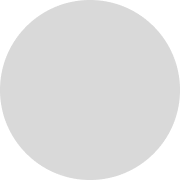
Having successfully completed the initial phase, our focus now shifts to understanding how to clip a portion of a circle. If you are familiar with image editing tools you could have seen how they are doing it. Yes, they will create another view and clip it 😀. We are going to follow the same process. Let’s start to create another circle and combine it.
val circleOne = Path().apply {
addRoundRect(
roundRect = RoundRect(
rect = size.toRect(),
radiusX = size.height / 2f,
radiusY = size.height / 2f
)
)
}
val circleTwo = Path().apply {
val rect = Rect(
offset = Offset(
x = -size.width + (size.width * .15F),
y = Offset.Zero.y
),
size = Size(
width = Offset.Zero.x + size.width,
height = Offset.Zero.y + size.height
)
)
addRoundRect(
roundRect = RoundRect(
rect = rect,
radiusX = size.height / 2f,
radiusY = size.height / 2f
)
)
}
return Outline.Generic(
Path.combine(path1 = circleOne, path2 = circleTwo, operation = PathOperation.Uniion)
)
Here, I have created two circles and specified the x, and y axis to render them perfectly.
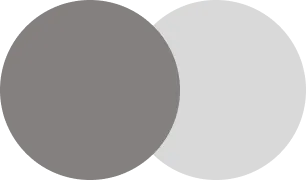
Right now, I am using PathOperation.Union to render this view if we change that to PathOperation.Difference.
🎉Tada…. 😍.
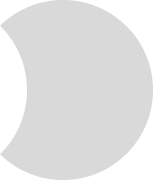
Job Offers
Sample Code
class ClippedCircleShapeTest : Shape {
override fun createOutline(
size: Size,
layoutDirection: LayoutDirection,
density: Density
): Outline {
val circleOne = Path().apply {
addRoundRect(
roundRect = RoundRect(
rect = size.toRect(),
radiusX = size.height / 2f,
radiusY = size.height / 2f
)
)
}
val circleTwo = Path().apply {
val rect = Rect(
offset = Offset(
x = -size.width + (size.width * .15F),
y = Offset.Zero.y
),
size = Size(
width = Offset.Zero.x + size.width,
height = Offset.Zero.y + size.height
)
)
addRoundRect(
roundRect = RoundRect(
rect = rect,
radiusX = size.height / 2f,
radiusY = size.height / 2f
)
)
}
return Outline.Generic(
Path.combine(path1 = circleOne, path2 = circleTwo, operation = PathOperation.Difference)
)
}
}
@Preview
@Composable
private fun ClippedCircleShapeTestPreview(
) {
Box(
Modifier
.defaultMinSize(
minWidth = 60.dp,
minHeight = 60.dp
)
.background(Color.Gray, shape = ClippedCircleShapeTest())
.clip(ClippedCircleShapeTest()),
contentAlignment = Alignment.Center
) {
}
}
You can find the complete code here
This article is previously published on proandroiddev.com







